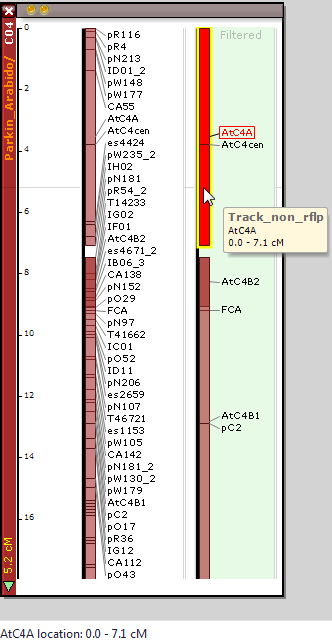Creating New Tracks
Creating New Tracks
If a genetic map has a large number of items, you can select a subset of markers and display them as a separate track with a new name. To do this, click the genetic map with the right mouse button and select Create new track from the menu as shown below.
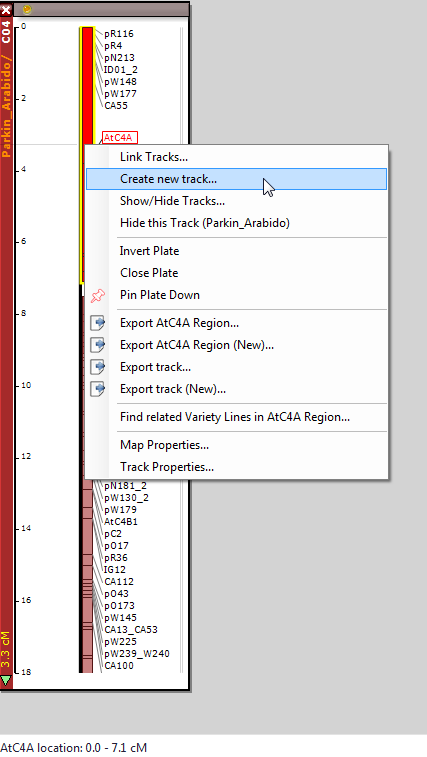
A Genetic Map Filter window will be displayed (see the figure below). Marker names, separated by commas, can be typed into the entry field at the top of the page. If you click the ellipsis button, a window will appear, which will enable you to open a file of names or alternatively type in a list of marker names by hand, one per line, or on a single line separated by commas. The downward-pointing arrowhead shows previous marker name entries. The downward-pointing arrowhead shows previous marker name entries. The form also contains entry fields for Marker Type, Source Organism, and Source (of data).
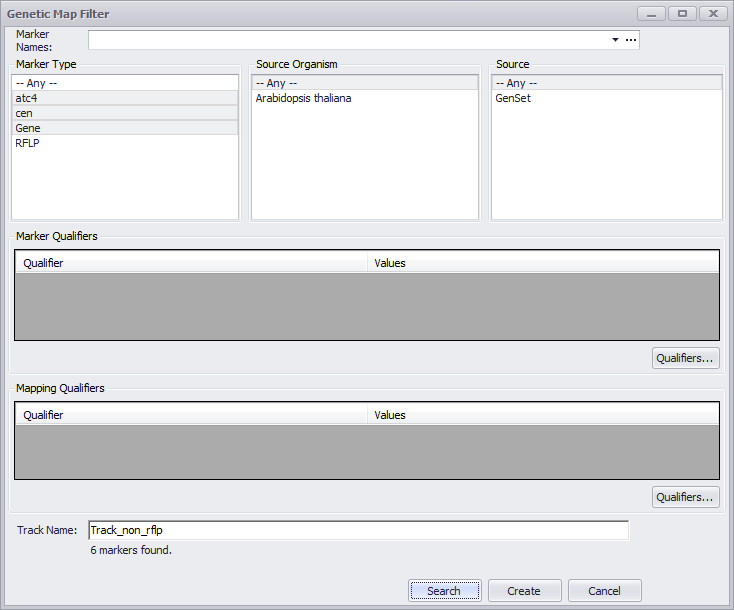
You can further define the marker list by entering Marker Qualifiers or Mapping Qualifiers. The Qualifiers button for each will bring up a new Qualifiers window to specify Qualifier Value pairs.
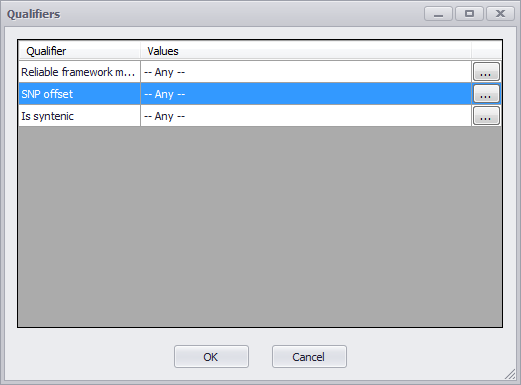
And the following shows the window to select qualifier values.
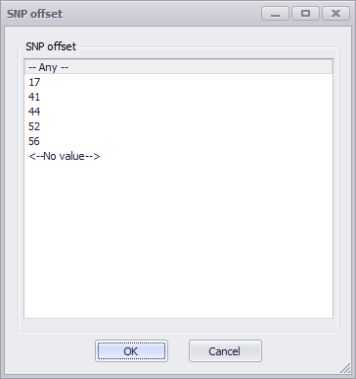
Clicking the Search button will indicate the number of markers found. Finally, you need to enter a name into the Track Name field at the bottom of the window. Click Create and a new marker track with the track name you entered will appear next to the previous one in the same plate and populated with the filtered data.