Connector Details
Follow the steps below to display connector details for linked syntenic/homologous regions between two plates.
- Hover your mouse over the ribbon connector, which will be highlighted in yellow as shown below.
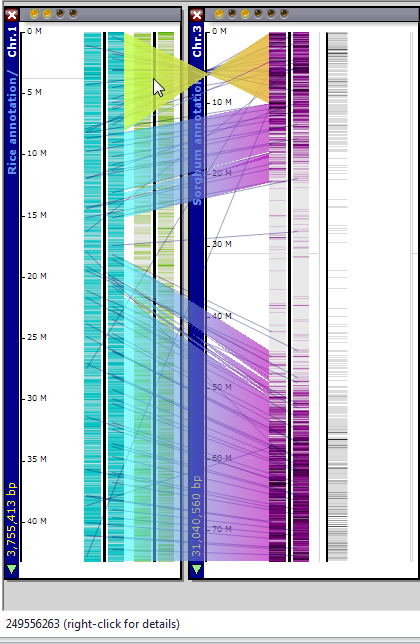
- Right click the connector and select Connector properties as shown below.
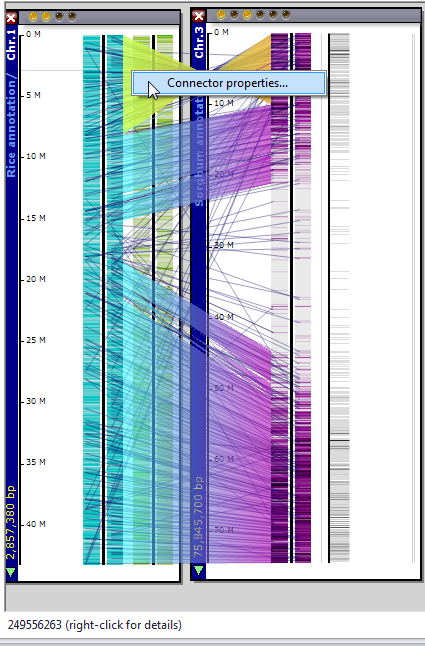
This will display the Connector Details window.
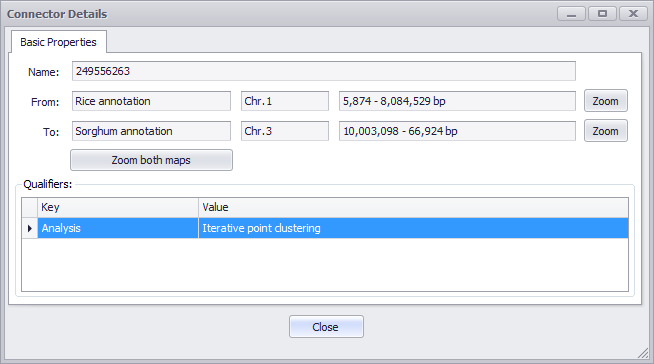
The fields displayed by this window are described below. Click the Close button to exit.
Basic Properties
Name
The name of this connector stored in the database.
From
The map set name, map name, and connector size on the "from" map. Click the Zoom button to zoom in and select the connector on this map only.
To
The map set name, map name, and connector size on the "to" map. Click the Zoom button to zoom in and select the connector on this map only.
Zoom both maps
Click this button to zoom in on both maps. This will also select the region on both maps.
Note
Zooming into a map automatically creates a sequence selection arrow which, if clicked, will bring the horizontal view (see Horizontal View).
Qualifiers
Key
The qualifier key name.
Value
The qualifier key's value.
