Controls and Short-Cut Keys
The following sections describe how to use mouse controls and the keyboard for many important Persephone functions.
Zooming and Panning
On the Maps tab displayed information can be freely moved around and scaled up or down. There are several ways to perform the zoom function.
- Using the mouse wheel over a map will change the scale.
- Double clicking with the left mouse button on a map will zoom in. The value of zoom can be adjusted in the Settings dialog box (Tools>Settings>Plate display>Zoom). See Settings for more information.
- Select the region to zoom in by holding Shift and dragging with the left mouse button.
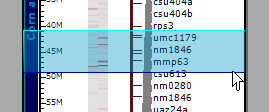
You can scale and pan all maps on screen together by rolling the mouse wheel or dragging the mouse while the cursor is on a background, outside of any map.
Mouse Controls and Shortcut Keys
Persephone provides shortcut keys and also supports advanced key and mouse-click combinations.
Shortcut Keys
The following table contains available shortcut keys:
|
Key or combination |
Description |
|
Alt+F4 |
Exits the present window. Exits the application if pressed from the main window. |
|
F1 |
Opens help. |
|
Esc |
Closes a pop up window. |
|
Ctrl+C |
Copy |
|
Ctrl+V |
Paste |
Mouse Controls for the Maps Tab
The following table contains key and click combinations that can be used on the Maps tab:
|
Key and click combination |
Description |
|
Click (left mouse button) |
Normal select. |
|
Double-click (left mouse button) |
Double-clicking on a track will zoom in by a configured factor. Set this value in the Tools > Settings > Plate Display > Mouse wheel value. |
|
Click and drag (left mouse button) |
Click and drag a plate (e.g., chromosome) to position it. In horizontal view, click and drag to pan the region in the view. |
|
Right-click |
Opens a control menu (if available). |
|
Ctrl+click (hold) and drag (left mouse button) |
For DNA sequence maps, a horizontal view is available. Drag up or down across a region on a plate to select it (with a red or green arrow) for viewing horizontally. Release and click the arrow to view horizontally. This view goes down to the nucleotide level. In horizontal view, click and drag to select a region of a sequence. The same can be achieved by dragging cursor while holding the right mouse button. |
|
Shift+click (hold) and drag (left mouse button) |
Hold down the shift key (Shift) while you click and drag (left mouse button). Drag across a region. Release to zoom into the selected region. |
|
Mouse wheel |
Zooms in and out when the pointer is over a plate. When the pointer is in the background but not over a plate, all plates scale together. The wheel works for both vertical and horizontal views. |
|
Shift+Mouse wheel |
While in vertical view, zoom in and out with reduced increment. |
|
Ctrl+Mouse wheel |
While in vertical view, zoom in and out with increased increment. |
