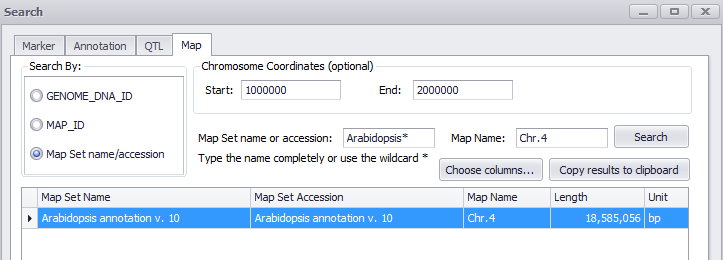Map Search
The Map search tab opens a search window as shown below. The Search function for Maps works on physical, scaffold, and genetic maps. The initial Map Search window, shown below, has three choices indicated next to the radio buttons in the Search By panel. Each search type has a different search window with different entry criteria. Both GENOME_DNA_ID and MAP_ID are numbers generated by Persephone, which are displayed in a number of locations within Persephone.
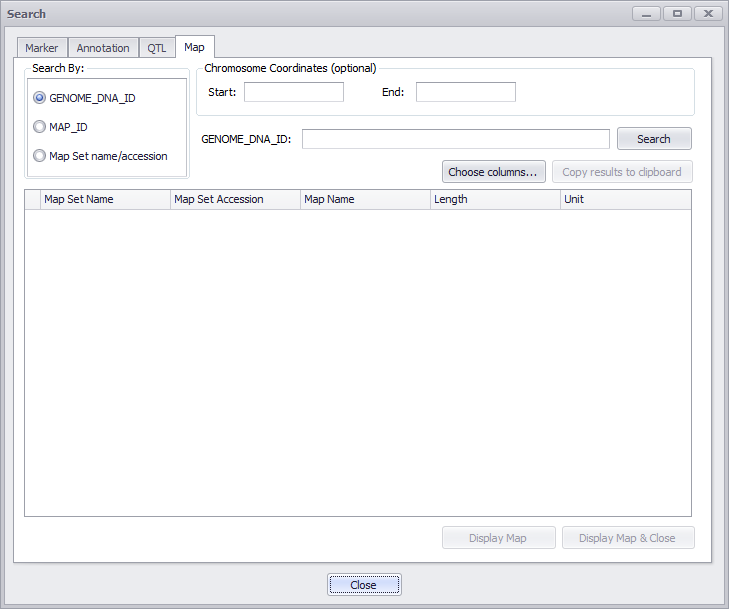
Search by GENOME_DNA_ID
To search by GENOME_DNA_ID (see the figure below), click the GENOME_DNA_ID radio button and enter the GENOME_DNA_ID in the appropriate field. The results will appear in the Map table as shown below. You can alter the columns displayed using the Choose columns button, which provides a checkbox menu for the columns to be displayed. If you plan to display the map of the chromosome after you have searched, you can enter the Chromosome Coordinates (Start and End) in the fields at the top of the screen. When you display the map (click either the Display Map or the Display Map & Close button) the selected region will already be highlighted and you can immediately go to a horizontal view or shift and drag the mouse to select the region and zoom in.
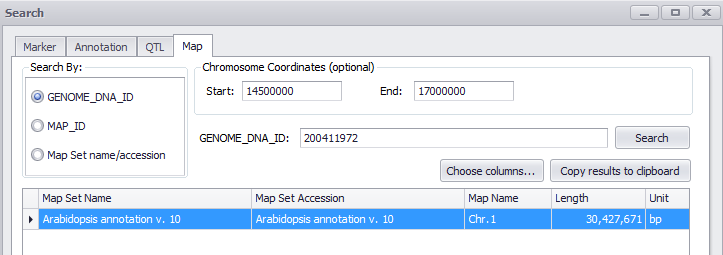
Search by MAP_ID
The MAP_ID search (see the figure below) takes only a single entry in the MAP_ID field.
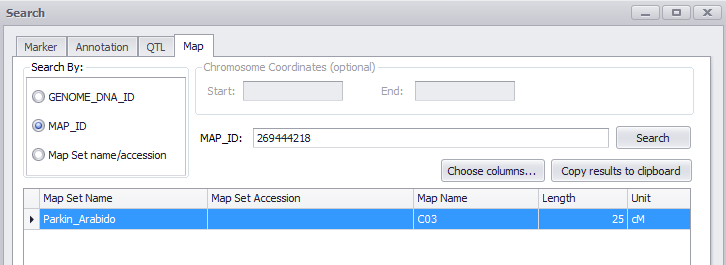
Search by Map Set Name/Accession
To search by Map set name/accession (see the figure below), the Map set name or accession is entered. Wildcards (*) are recognized in the entry. The names of some map sets do not use the Latin name of the organism. One prominent example, Zea mays, has a map set name of Corn B73_RefGen_v2 (as well as some other map set names starting with "corn"), which can be searched for using an entry such as "corn*". This search also provides the option to designate a region using the Chromosome Coordinates entry boxes to be selected when a map is displayed.