Web Persephone: Genomic sequence export
Genomic sequences can be exported in two different ways: as a region of interest on a single map; or as bulk export of complete sequences for an entire map set.
Sequence region
To export sequence in a region on a map, right-click the GC-content track and choose Export track (or Export track region if your map is zoomed in). Alternatively, you can open up the Export dialog for any other track, then click the Export tab:
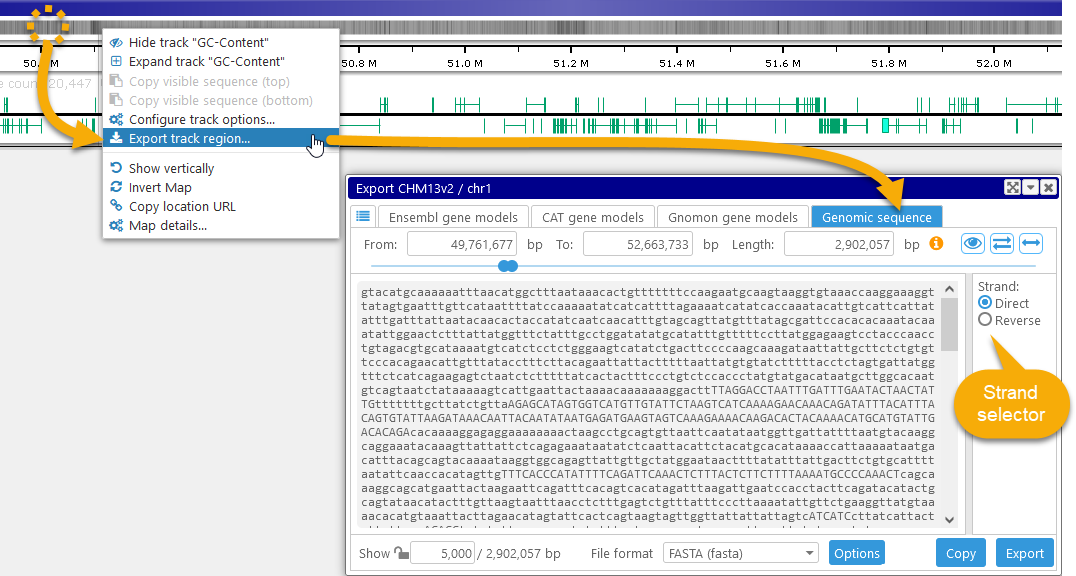
The standard region selection controls are shown at the top of the dialog; if your map was already zoomed in, the currently visible region will be pre-selected. You can use the Strand selector to switch between the Direct sequence strand, and the Reverse strand (i.e. the reverse-complement).
The bulk of the dialog is occupied by a textbox containing the sequence. By default, only the first 5,000 bp of the sequence are displayed; if the selected region is larger than that, a warning icon will be displayed next to the region length:
However, you can always manually adjust the number of preview nucleotides by entering a new value in the preview length box:
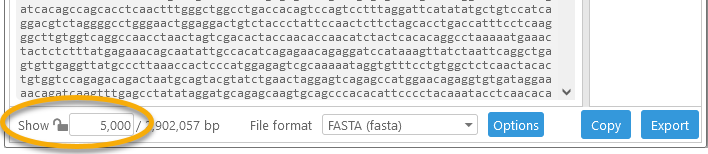
By default, this preview length is re-set to default every time you open the Sequence Export dialog. To prevent this from happening, click the  button:
button:
Now, Persephone will "remember" the preview length, and will use the same value every time you open the dialog. Click the  button again to return to the default behavior.
button again to return to the default behavior.
You can copy-paste the currently previewed sequence by selecting and copying text directly from the preview box (double-click anywhere in the box to select the entire text). Alternatively, you can click the Copy button to copy the entire contents of the preview box to clipboard.
Click the Export button to download the entire sequence fragment (in this case, the entire 2,902,057 bp) as a FASTA file. As usual, you can edit the FASTA header by clicking the Options button.
Bulk sequence export
To export sequences in bulk for an entire map set, right-click the map set in the map set tree, then choose Export, and navigate to the Maps tab:
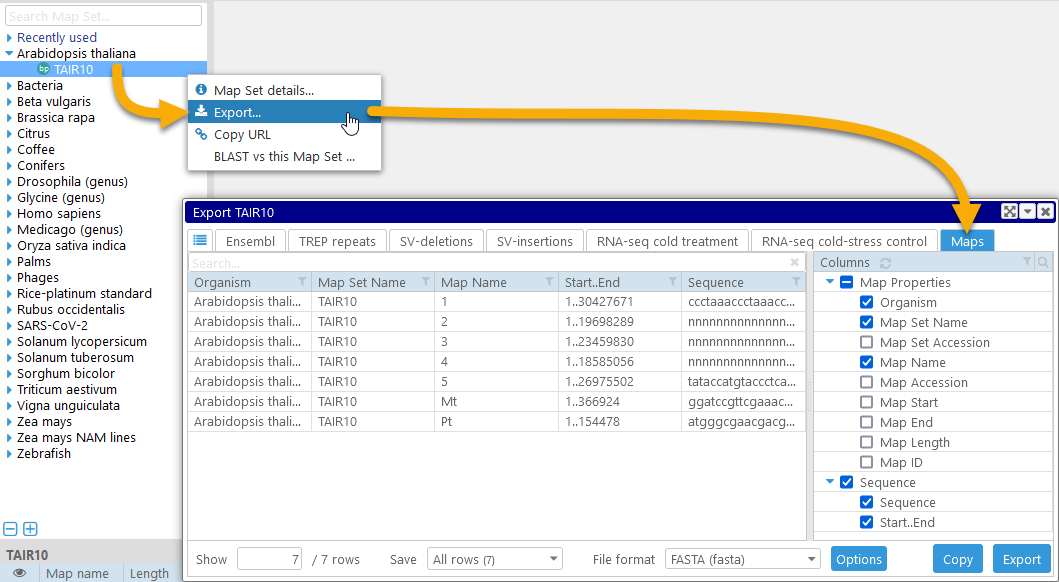
Here, you will see a listing of all the maps contained in the map set. You can export their sequences in FASTA format; as usual, you can edit the FASTA header by clicking the Options button. Alternatively, you can export metadata properties of the maps (such as their names, lengths, etc.) in CSV format.
