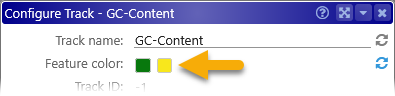Web Persephone: The Configure Track dialog
You can open the dialog by right-clicking on any track, and selecting Configure track options from the context menu:
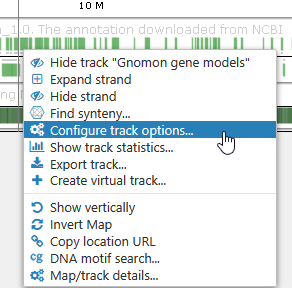
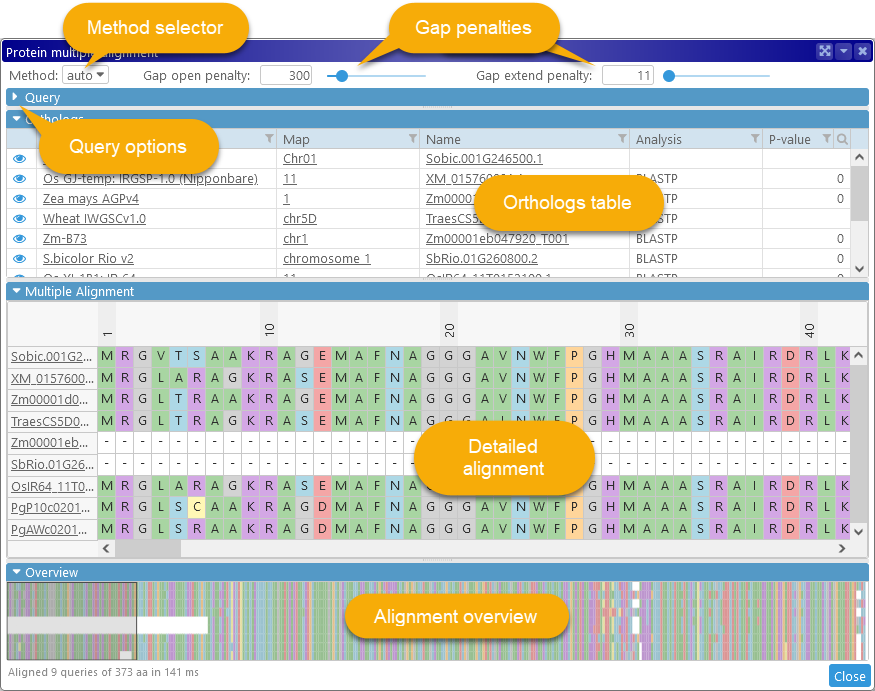
The changes you make in this dialog will only affect your own account; other users will not be able to see them. You can change the track's name, color, and description. For example, the "Gnomon gene models" track for Coffee arabica (Cara_1.0) normally looks like this:

Here's what it would look like after changing its properties in the Configure Track dialog:
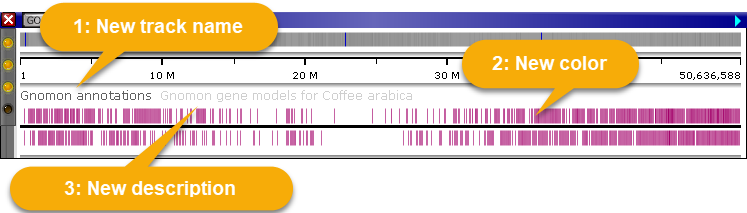
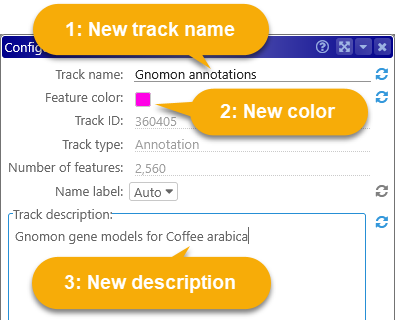
Note
Only the first line of the track's description (if any) will be displayed on the map.
To reset a track's properties back to their defaults, click the blue  icon next to each editable field:
icon next to each editable field:
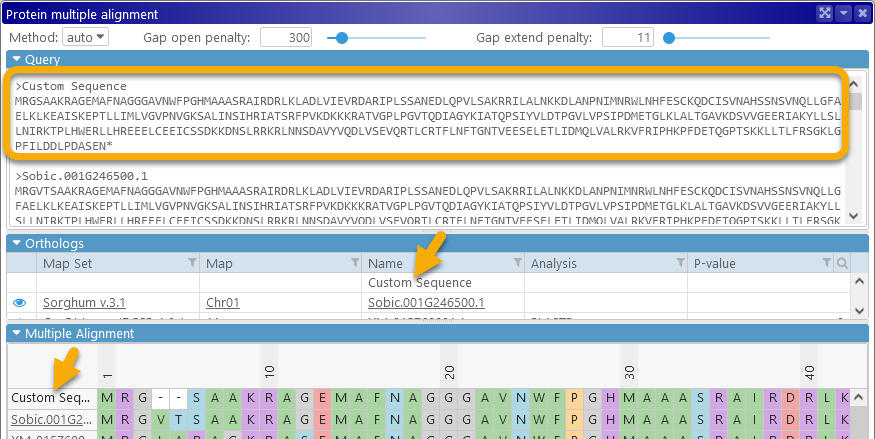
Some tracks have additional configuration options; for example, the Annotation track provides an option for displaying annotation names or qualifier values on the track itself:
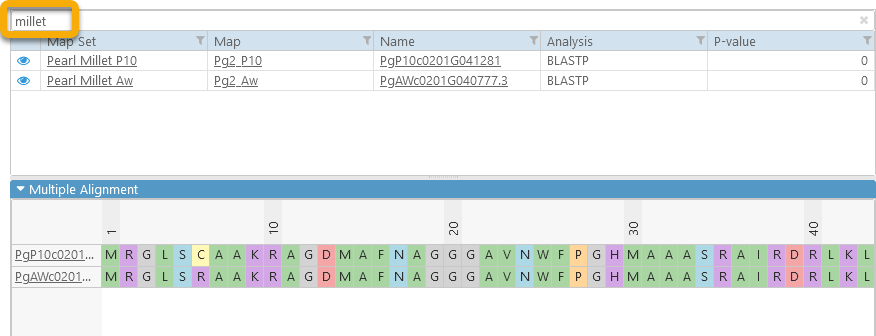 .
.
Similarly, the GC-Content track has a separate color option for poly-N blocks: