Compact View of Genetic Map
This tool enables you to create a simple map of a number of different types of markers for a designated organism and to export an image file of this map. You can pick an organism in the map set and the chromosomes will be displayed. All of the locations of all selectable markers are displayed as horizontal lines across the vertical chromosomes.
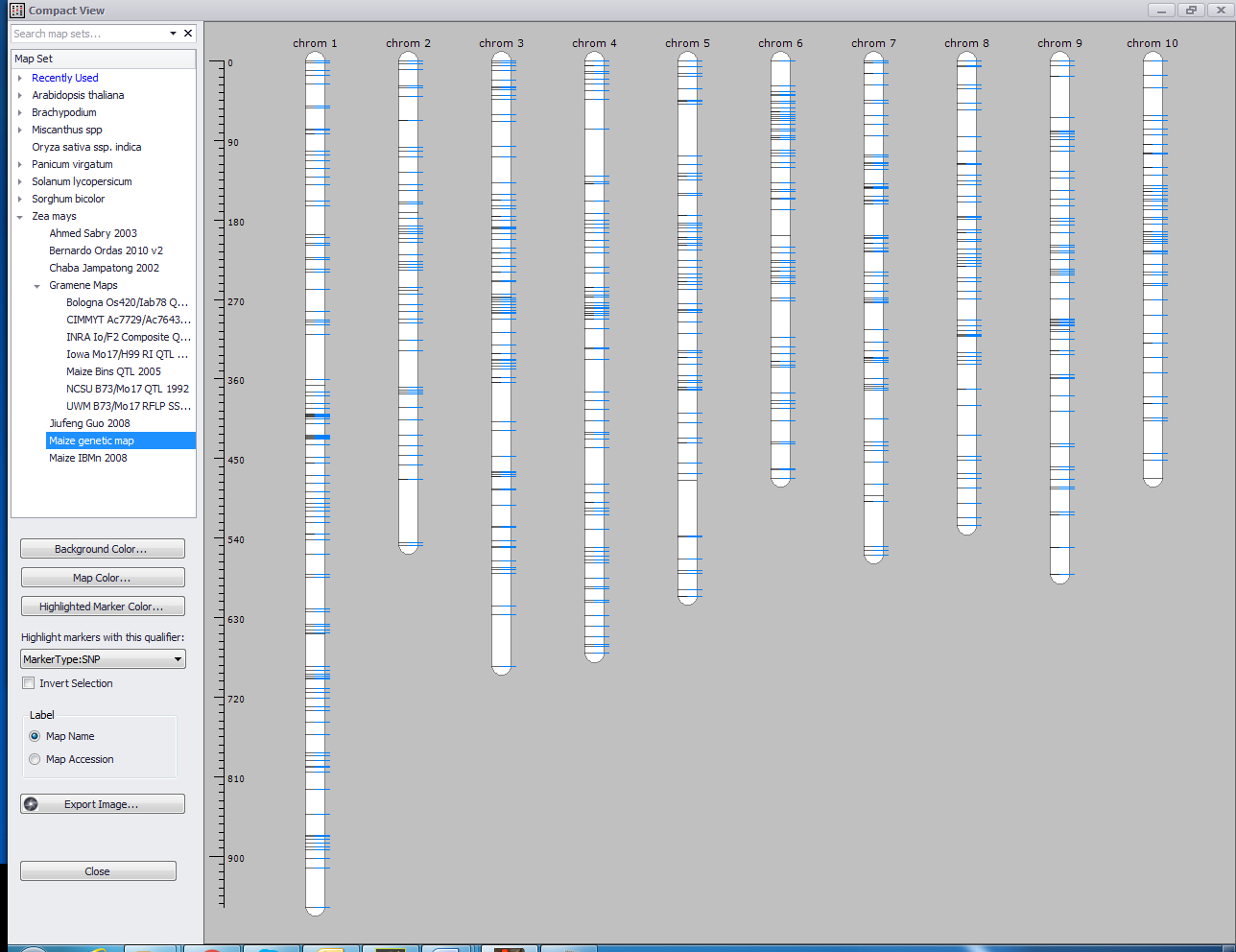
You can select a preset basic color or customized color for the background color with the menu obtained from the Background Color button and a preset or customized color for the map (for example, the chromosomes) by clicking the Map Color button. A specific type of marker can be highlighted by choosing one of the markers in the Highlight markers with this qualifier drop-down list. Clicking on the Highlighted Marker Color button brings up a window, which allows you to designate either a preset color or create a custom color. Highlighted markers are displayed as horizontal tick marks to the right of the vertical chromosomes that continue to the middle of the chromosome image.
If the Invert Selection checkbox is selected, everything except the marker of interest will be highlighted in color and displayed to the right of each of the chromosomes leaving only the selected markers to be displayed fully within the chromosomes in black. You can label the graphic with the Map Name or Map Accession depending on which radio button is selected. The Export Image button will bring up a menu allowing you to select the exported image size in pixels, the output folder, and the file name.
