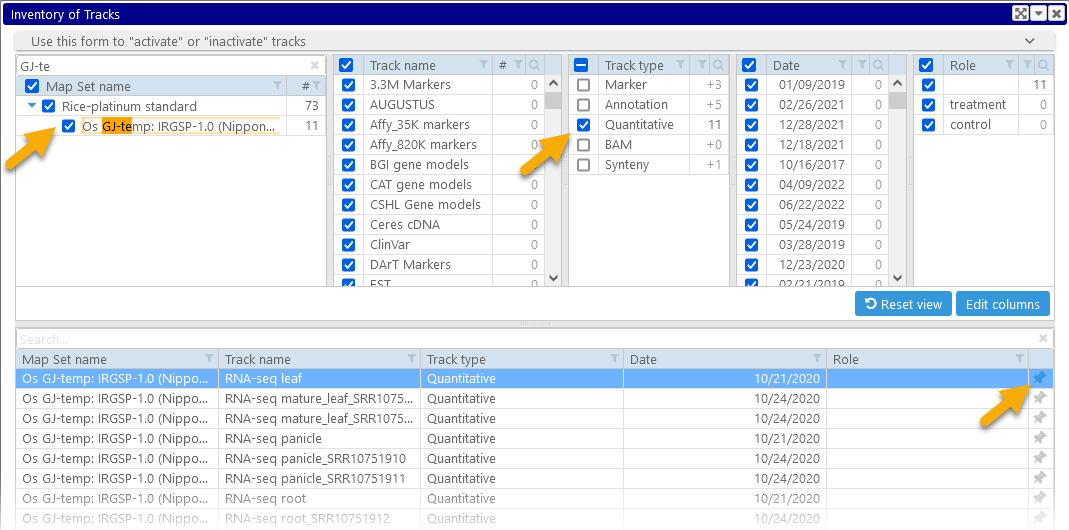Web Persephone: Inventory of Tracks
As the number of tracks loaded into Persephone grows, they can become difficult to manage. For example, the RNA-seq track group in the Os GJ-temp: IRGSP-1.0 (Nipponbare) map set currently contains 11 tracks:

However, as more experimental data is loaded, this track group could grow to contain hundreds or even thousands of tracks. The Inventory of Tracks tool is designed to manage large numbers of tracks more efficiently. To access the tool, select Tools | Inventory of Tracks from the main toolbar:

This dialog shows all tracks available in the system. The top part of the dialog displays the aggregate properties of all known tracks, arranged into columns; the table at the bottom lists all tracks that match the currently selected properties. Click the Edit Columns button to choose which properties are displayed. For example, you could select one of the track qualifiers:

The number next to each property value indicates how many tracks possess that property. In this example, there are 82 total tracks whose Track type is "Quantitative":
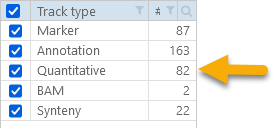
Uncheck the checkbox next to a property value to filter out all tracks matching that value (as always, you can click the tri-state checkbox in the column header to quickly check or uncheck all checkboxes at once). For example, you can select only those tracks with the "Quantitative" Track type:

The table at the bottom now contains only those tracks that match your selection. The summary line at the bottom displays the total number of matching tracks:

And the numbers in the Track type column change to reflect the number of tracks that have been filtered out:
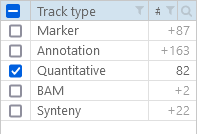
In this case, selecting the "Marker" Track type would add 87 tracks to the table.
You can continue checking or unchecking different property values to refine your track selection. For example, you could find only "Quantitative" tracks that are found on Oryza Sativa map sets in the "Rice-platinum standard" group:
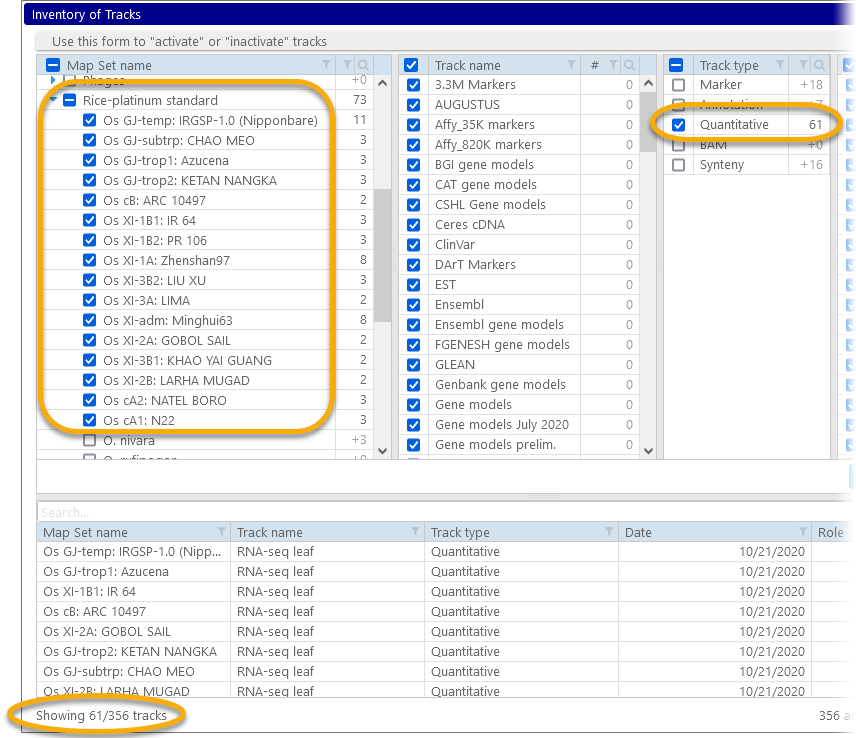
Note that all of the tables in this dialog support the standard sorting and filtering controls; thus, you could easily find all map sets whose name starts with "Os":
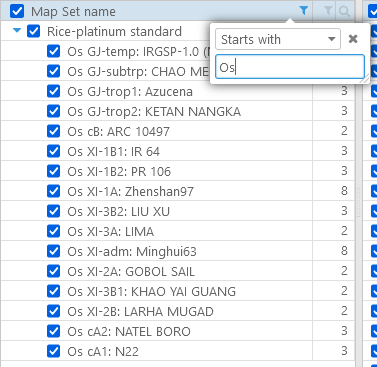
Once you have narrowed down the list of tracks, you can activate or deactivate them by clicking the  button next to each track in the table in the bottom panel of the dialog:
button next to each track in the table in the bottom panel of the dialog:

Hold down the Ctrl button to select/deselect individual rows; hold down Shift to select a range of rows; and press Ctrl-A to select all rows in the table. Then, you can click the  button quickly activate (or deactivate) all of the tracks currently selected in the table. Then, click the Apply button to apply your changes, or click Ok to apply the changes and close the dialog. Deactivated tracks will be completely hidden from the Track Panel, (as well as from the Map details and Map set details dialogs):
button quickly activate (or deactivate) all of the tracks currently selected in the table. Then, click the Apply button to apply your changes, or click Ok to apply the changes and close the dialog. Deactivated tracks will be completely hidden from the Track Panel, (as well as from the Map details and Map set details dialogs):


The RNA-seq track group is now completely hidden, since it contains no active tracks. You can re-open Inventory of Tracks and selectively activate the RNA-seq leaf track on Os GJ-temp: IRGSP-1.0 (Nipponbare):