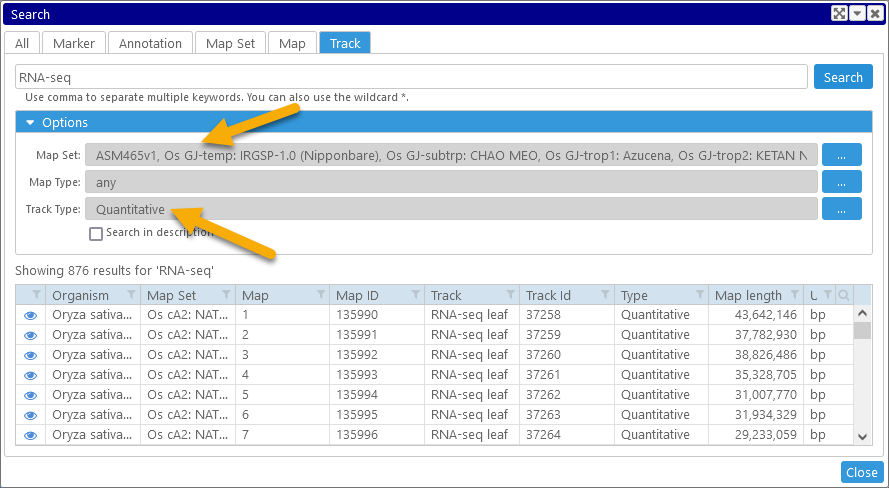Web Persephone: Search
General Search
The Search feature in Persephone allows you to quickly find items of interest by keyword. To open the Search dialog, select Search from the main toolbar:
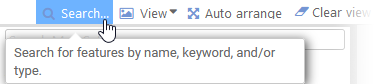
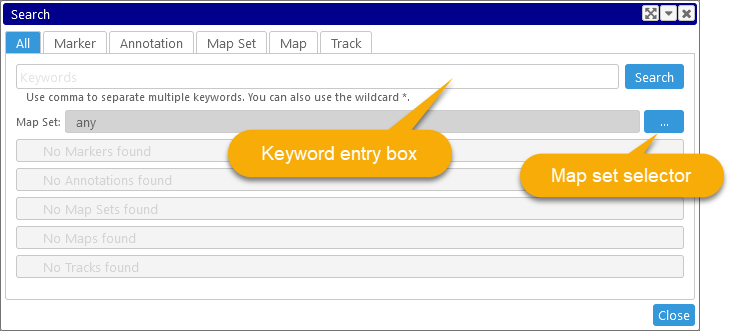
Then, type the keywords you're looking for (e.g. "LTR"), and click Search:
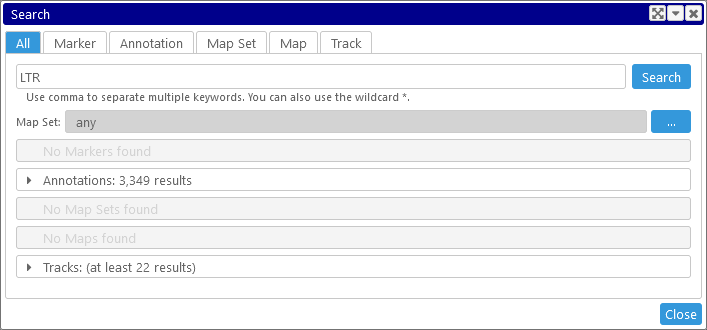
You will immediately see an estimated count of hits next to each type of item that was found (in this case, Annotations and Tracks). Click the item type header to perform an exact search, and expand the table of results (this may take some time, depending on your query). For example, you could click the Tracks header to see the list of all tracks that matched the keyword "LTR":
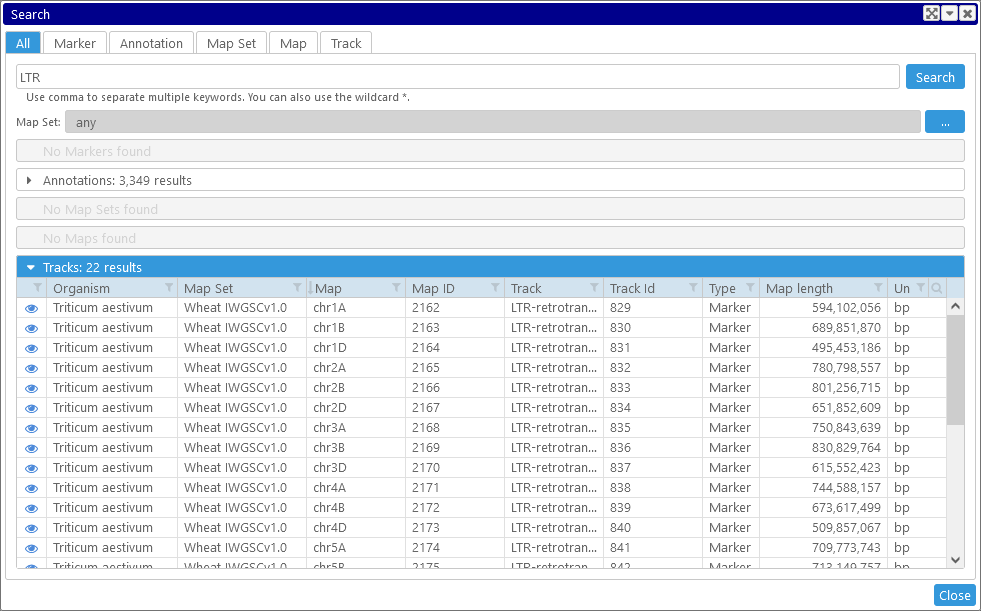
This table supports the standard table filtering controls. Click the  button to reveal the item in the main view (in this case, to show the track on its map):
button to reveal the item in the main view (in this case, to show the track on its map):
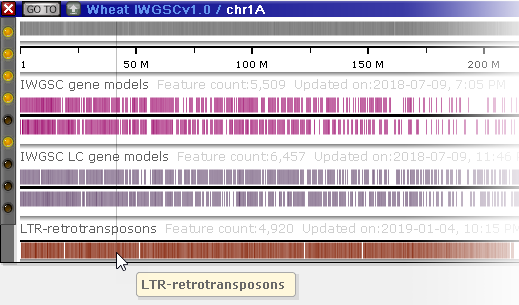
Wildcards and literals
By default, Persephone searches all properties of each item (i.e. names, qualifiers, descriptions, etc.) that contain the exact keywords you typed. You can expland your search by using the '*' wildcard. For example:
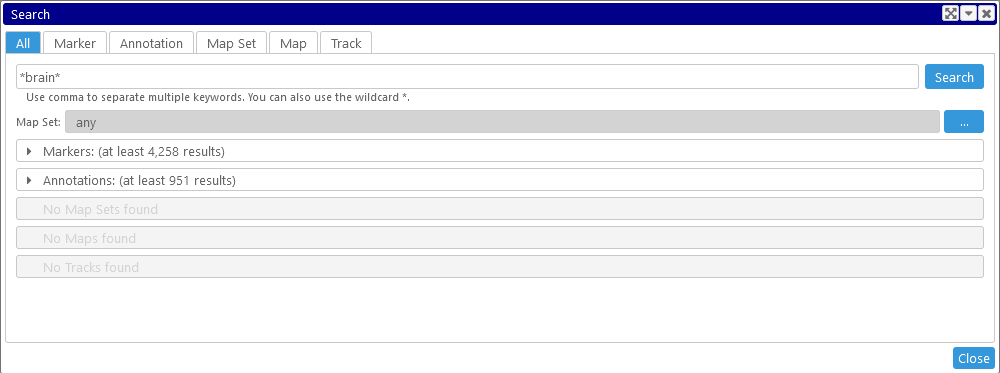
In this case, Persephone found multiple markers as well as annotations whose properties contain the string "brain" anywhere in them. For example, the ClinVar marker "376434" contains that string inside one of its qualifiers:
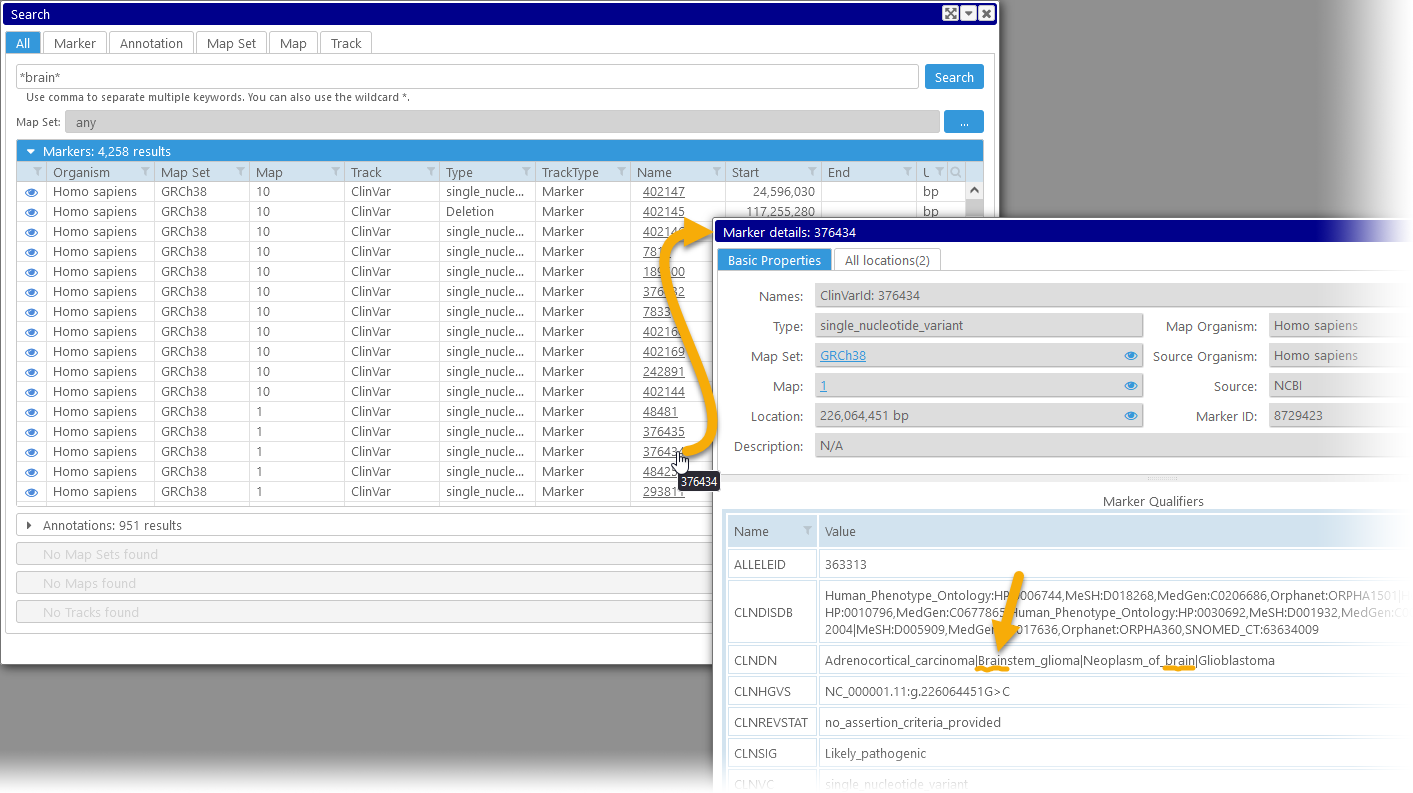
To search for an exact string that may contain special characters, enclose the string in quotation marks. For example, without quotation marks, a search for 'A/T' finds all markers whose names contain the letters 'A' or 'T':
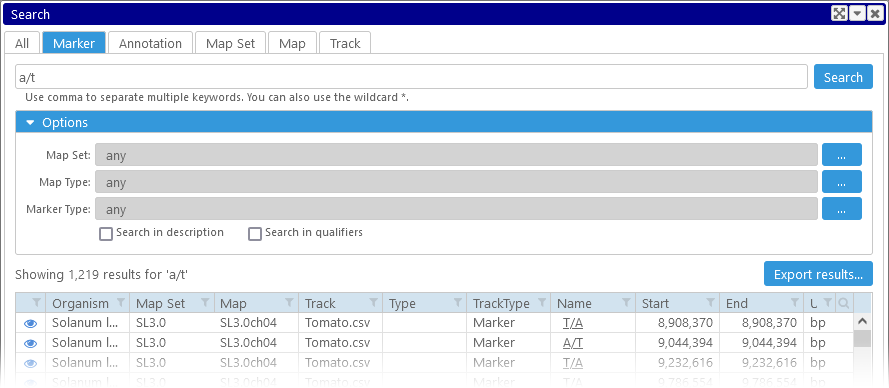
However, if you enclose the search query in quotation marks, you will find only markers with the exact name "A/T":
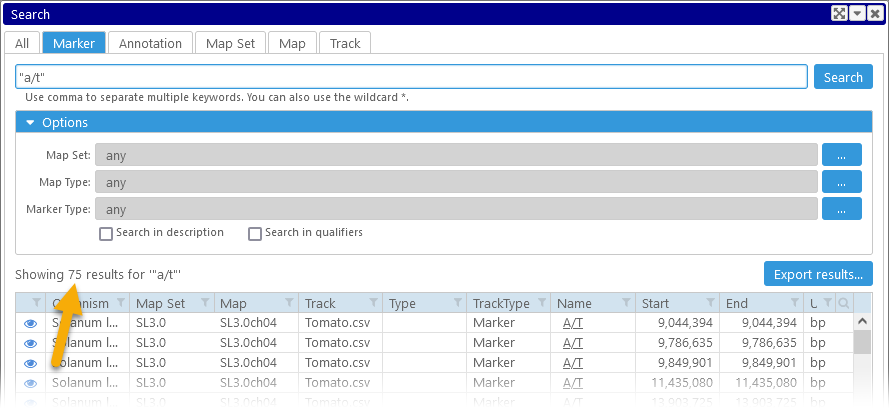
Restricting search by map set
You can also use the map set selector to restrict your search to a few specific map sets. For example, you could exclude all Homo sapiens map sets from the search:
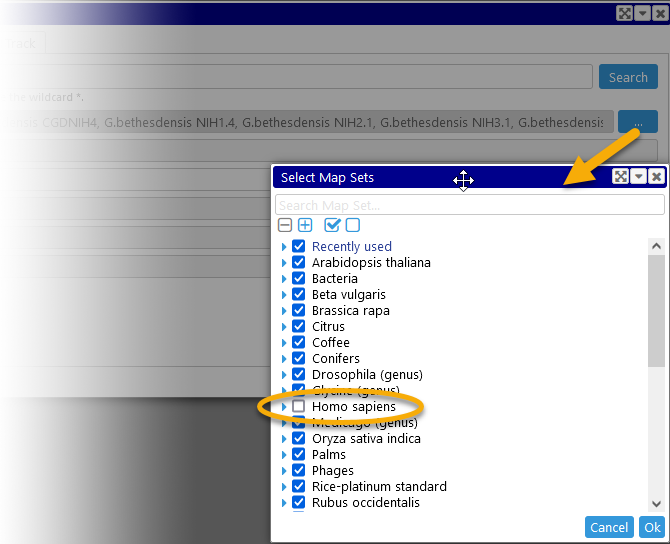
Now, the search results will no longer contain any hits on Homo sapiens, but only hits on other organisms, such as Drosophila yakuba:
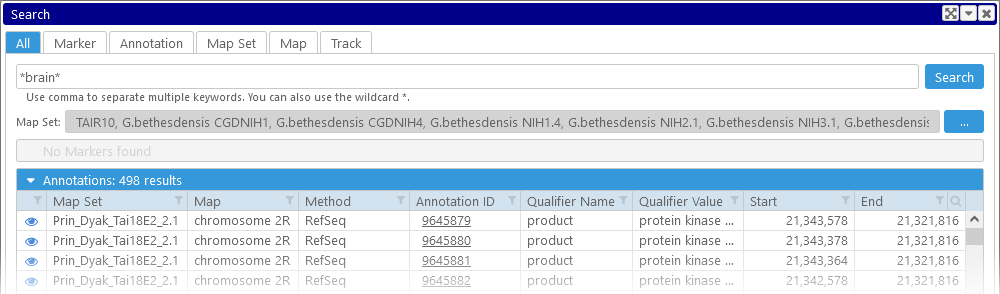
As always, you can click the  button to reveal the found item (in this case, a gene annotation) in the main view:
button to reveal the found item (in this case, a gene annotation) in the main view:

The region covered by the item will be highlighted; this highlight is temporary by default, but you can save it for future use (by right-clicking it and selecting Save highlight from the context menu).
Specific Search
As mentioned above, by default Persephone searches all textual properties of each item, including its name, qualifiers, description, etc. However, you can alter this behavior by restricting your search to a specific item type. To do so, click one of the tabs at the top of the dialog (other than All):
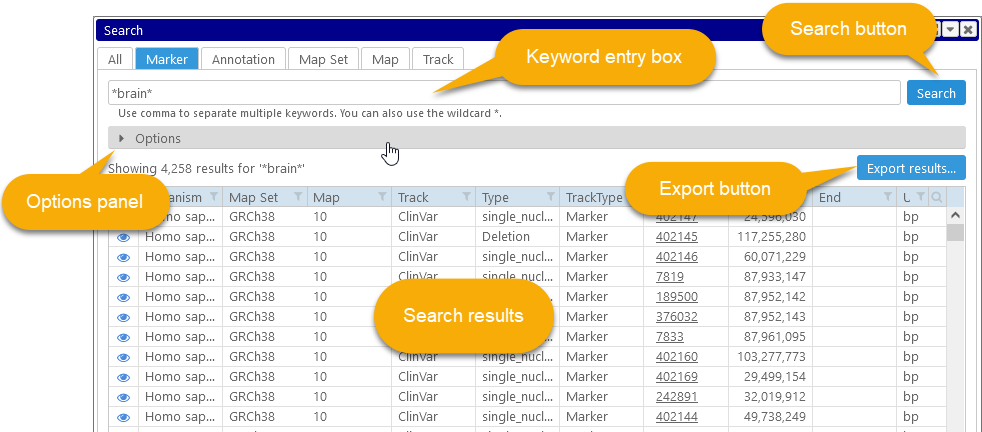
All of these tabs follow the same layout: the keyword entry box at the top; the Options panel in the middle (if it is collapsed, click anywhere in the gray bar to expand it), the Export results button immediately underneath, and the table of search results at the bottom.
The contents of the Options panel are slightly different for each type of searchable item; in general, you can use these options to further narrow down your search. Although Persephone will provide an estimate for the total number of search results, it will only display the first 5,000 of them:

Click the Export results button to open the Export dialog containing your search results, where you can export them in CSV and other formats.
Marker search
When searching for markers specifically, the default setting restricts the search to marker names only:
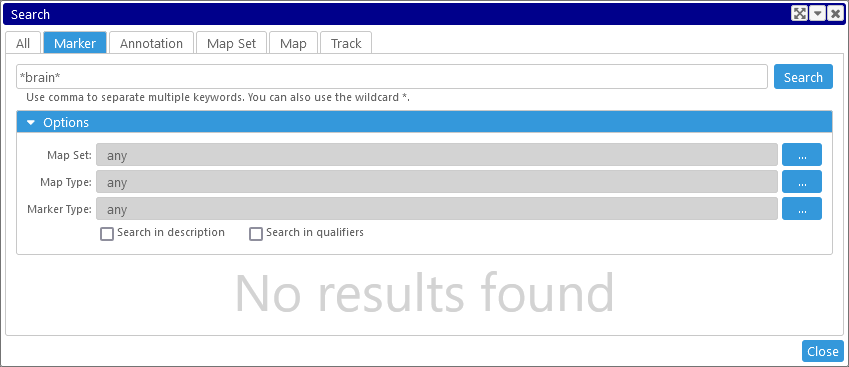
However, you can check the individual checkboxes at the bottom of the Options panel to also search marker descriptions and qualifiers:
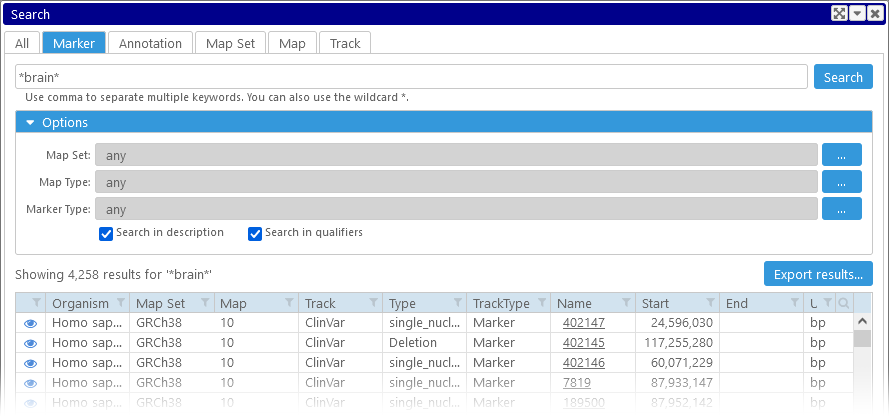
You can restrict your search to a few specific map sets, as described above; in addition, you can restrict your search to specific marker types or map types.
Annotation search
When searching for annotations, the default is to search through all annotation qualifiers:
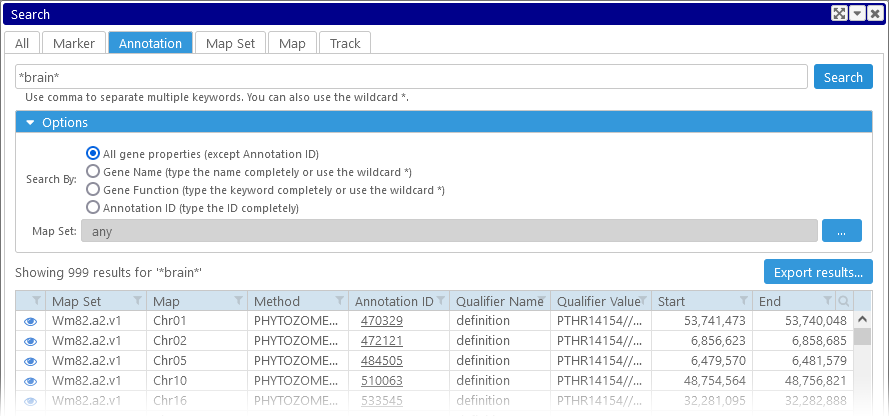
However, you can restrict your search only to those qualifiers that contain gene names or gene functions.
Note
The specific set of qualifiers that represent gene names and gene functions depends on the map set; these qualifiers can be configured in the database and via PersephoneShell.
Map set search, Map search, and Track search
When searching for a map set or a map, you can restrict your query to a specific map type; you can also choose to ignore descriptions:
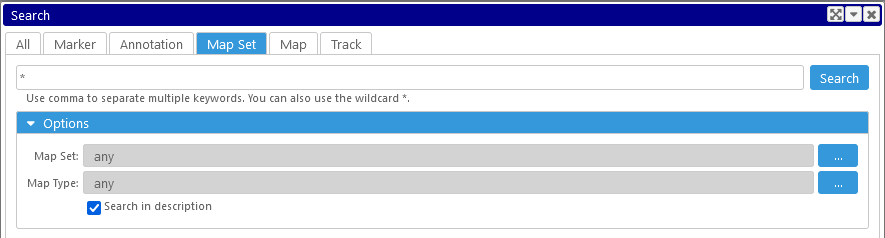
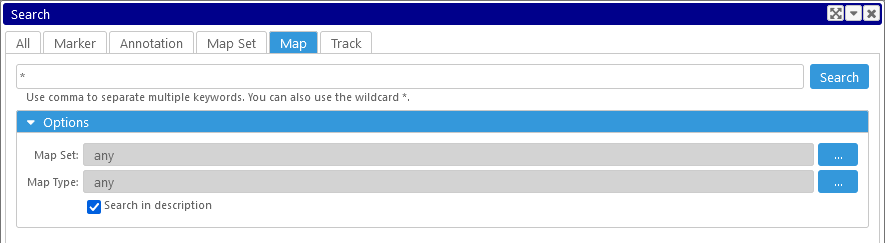
When searching for tracks, you can also restrict the search to specific track types. For example, you could find all Quantitative tracks, on multiple varieties of rice, whose track name contians the word "RNA-seq":