Web Persephone: Bookmarks
You can create a bookmark of all the maps currently displayed in Persephone's main view. The bookmark will contains the entire state of the view, including map positions and zoom levels, track visibility, connector visibility, etc.
To add a bookmark, open at least one map, then select Bookmarks | Add bookmark from the main toolbar:
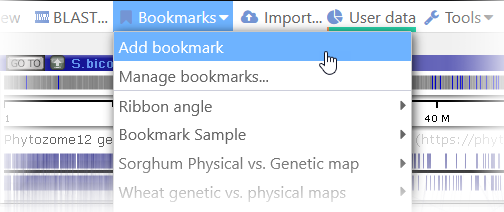
The Create bookmark dialog will open, allowing you to edit the bookmark's name description:
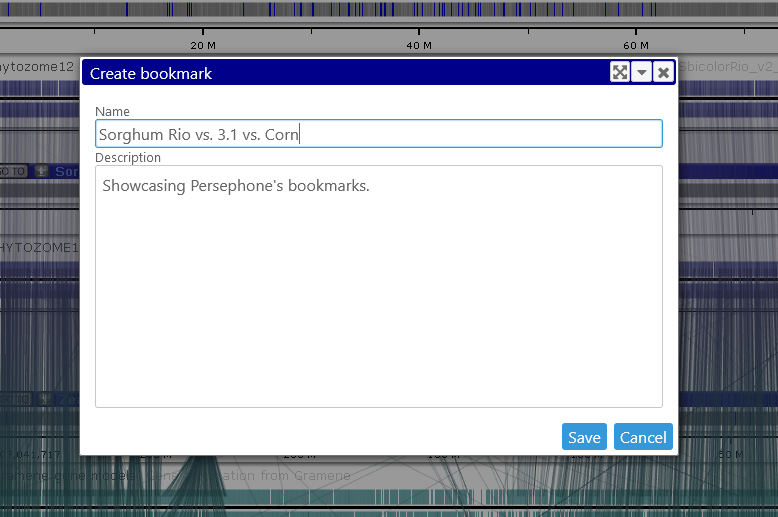
Click Save to save the bookmark, using the name you've given it.
Note
If you are logged in to your user account, the bookmark will be saved on the server, and accessible from any browser session. If you are not logged in, the bookmark will only be accessible from your current browser tab.
The easiest way to restore a bookmark is to select it from the Bookmarks drop-down menu (newly created bookmarks are added at the bottom):
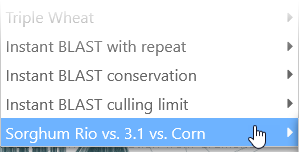
When the bookmark is restored, the current view will be completely replaced with the maps saved in the bookmark.
Instead of clicking the bookmark to restore it, you can mouse over it to display a menu of additional options; as well as a small thumbnail of the bookmarked view:
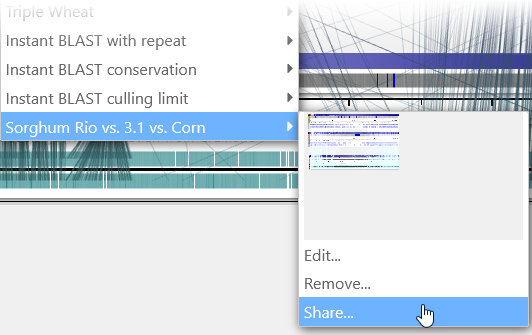
- Click Edit to edit the properties of the bookmark (its title and description)
- Click Remove to delete the bookmark permanently.
- Click Share to share the bookmark:
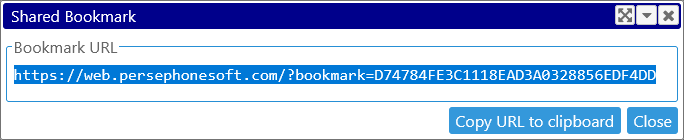
You can copy the bookmark's unique URL to the clipboard, and send it to a colleague (e.g. by email); accessing the URL will open the Persephone view stored in the bookmark.
Note
Users other than yourself will not be able to see access data that has been imported into your long-term private storage. While they can still restore a bookmark that contains such tracks (or maps), they will only see public data that has been loaded into the main Persephone database.
If the shared bookmark contains highlighted regions, they will be restored as temporary highlights (although you could always choose to save them to your own permanent user storage).
The Bookmark manager
Click Bookmarks | Manage bookmarks to open the Bookmark manager:
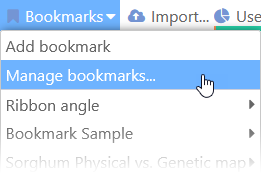
This dialog displays all of your bookmarks, either as a gallery of thumbnails, or as a detailed list:
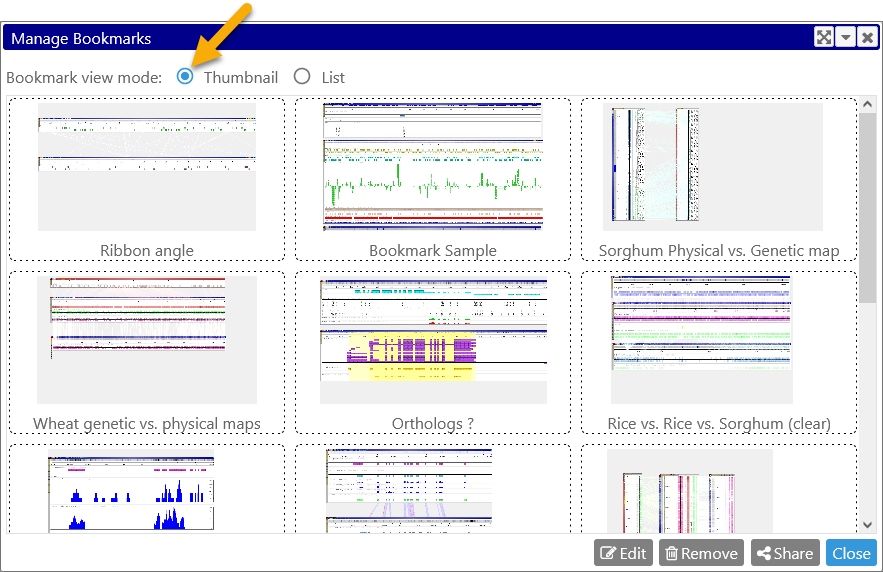
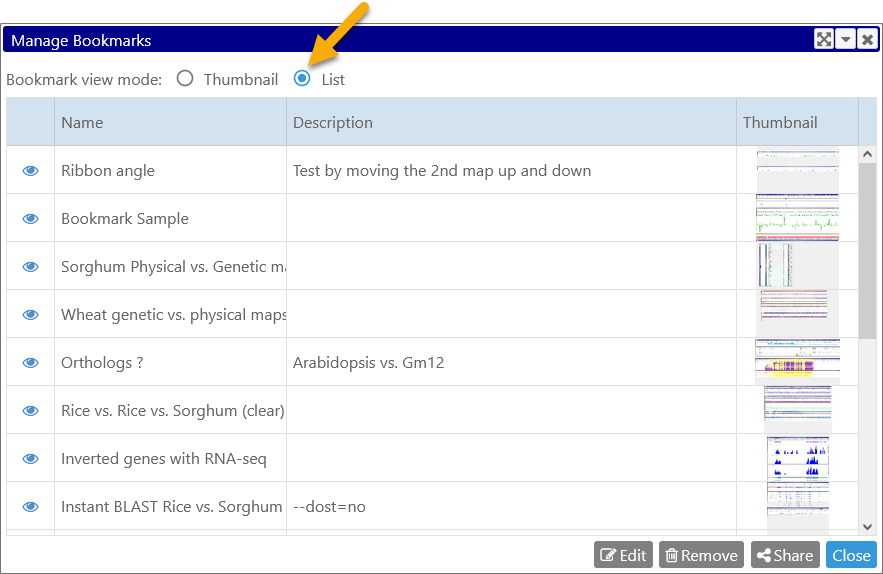
In Thumbnail mode, double-click a bookmark to restore it in the main view. Single-click a bookmark to select it, then click one of the buttons on the bottom to Edit, Remove, or Share the bookmark:
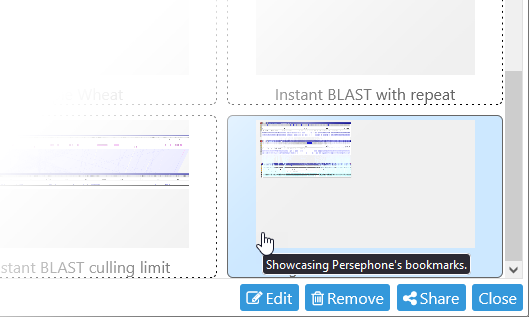
In List mode, you can also click the bookmark to select it. Click the ![]() button to restore the bookmark, or double-click the bookmark's name or description to edit these properties in place:
button to restore the bookmark, or double-click the bookmark's name or description to edit these properties in place:
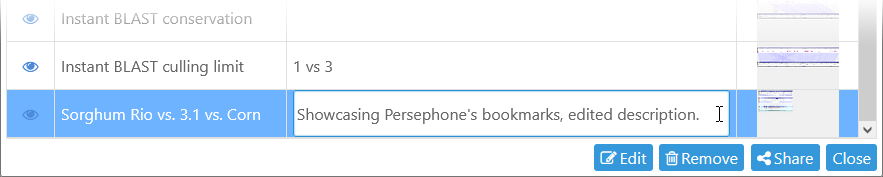
Press Enter to apply your changes (alternatively you could simply click anywhere outside of the textbox).
