Trait Ontology Browser
You can access the Trait Ontology Browser in any of the following ways:
- From the toolbar select Tools and Settings >
 Trait Ontology Browser. (See Tools and Settings for more information.)
Trait Ontology Browser. (See Tools and Settings for more information.) - From the QTL Browser click a trait in the Trait panel. (See QTLs Tab for more information.)
- From a QTL Details window on the Basic Properties tab click the Trait Ontology Browser icon (
 ) in the Trait field. (See QTL Details for more information.)
) in the Trait field. (See QTL Details for more information.)
The following figure shows a typical example.
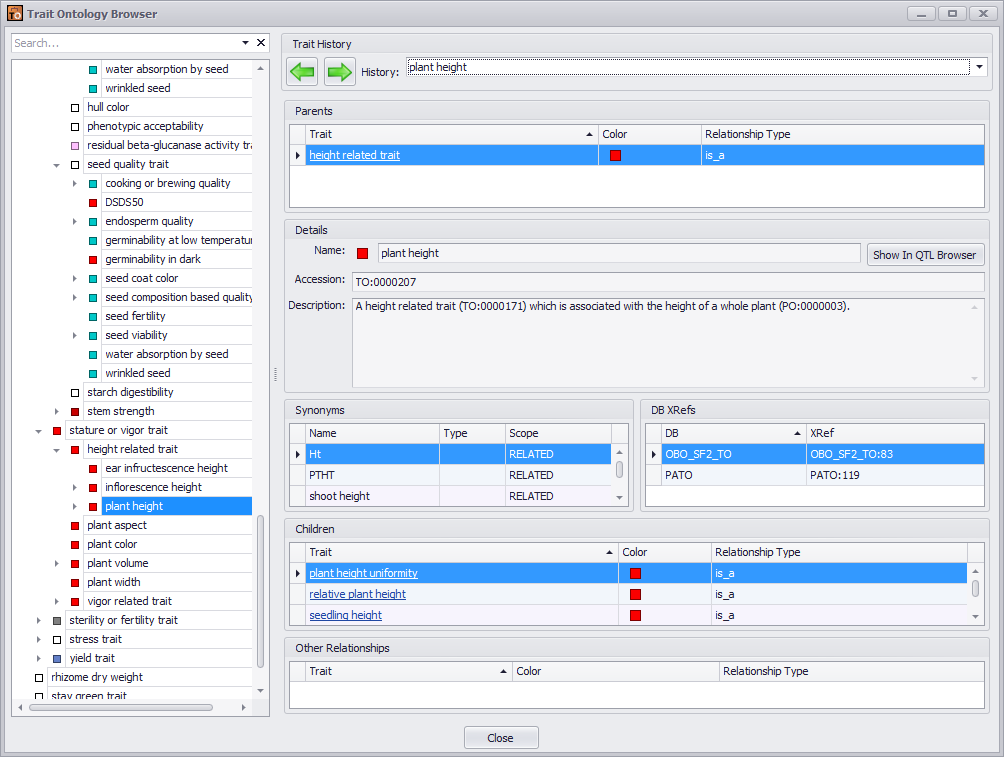
The Trait Ontology Browser is organized into several panels, which are described below.
- Trait Hierarchy Panel
- Search
- Trait History
- Parents
- Details
- Synonyms
- DB Xrefs
- Children
- Other Relationships
Click the Close button to exit the Trait Ontology Browser.
Trait Hierarchy and Colors
If the trait record in the database has a value for the R (red), G (green), and B (blue) columns then those color components are used for the tree node. If the parent of the tree node has a color then the parent's color is also used. If these conditions are not met then the color white is used.
Please note traits can have multiple parents so it is possible that the same trait could have different colors depending on where it is in the tree. (The Details panel will reflect this.) If a trait does not have a defined color and its parent does not have a defined color but the grandfather trait has a color then the grandfather's color will be used for the father and child nodes.
Trait Hierarchy Panel
The Trait Hierarchy Panel is located on the left side of the Trait Ontology Browser window and shows the hierarchy of the current trait. You can use it to quickly navigate between parent and child traits.
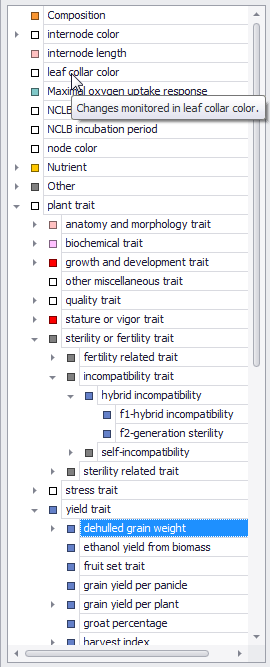
For traits with child traits use the arrows to open and close the hierarchy tree.
Tip
Hover your mouse point over a trait name to read its description.
Search
Use the Search window to search in the Trait Hierarchy Panel. When you enter a search term search hits will be highlighted as shown in the figure below.

Use the drop-down list to select previously-used terms. Click the X to clear the Search window.
Trait History
Use the Trait Panel to navigate between previously-viewed traits.

Use the arrows to navigate back and forth or select the previously-visited trait from the History drop-down list.
Parents
The Parents panel displays the parents (if any) of the current trait.

Click a parent name in the Trait column to navigate to it.
Details
The Details panel displays details about the current trait, including the Name, Accession (map accession), and Description (including relevant comments for many traits).
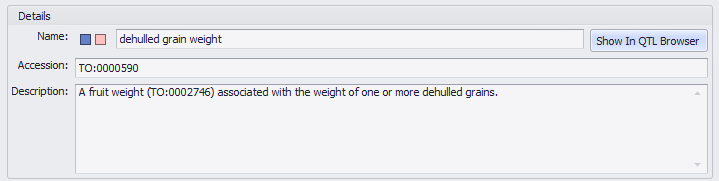
Click the Show In QTL Browser button (if not grayed out) to open the current trait in the QTL Browser.
Tip
See QTLs Tab for more information about the QTL Browser.
Synonyms
The Synonyms panel displays known synonyms for the current trait.
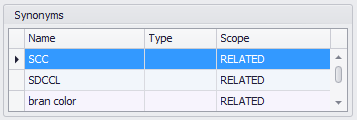
DB Xrefs
The DB Xrefs panel displays database cross-references for the current trait.
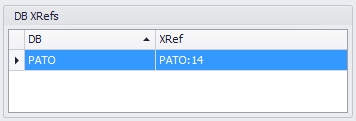
Children
The Parents panel displays the children (if any) of the current trait.

Click a child name in the Trait column to navigate to it.
Other Relationships
The Other Relationships panel displays any non-parent and child relationships that the current trait. For most traits this panel will be empty.

