Web Persephone: The Marker track
The Marker Track displays markers: named intervals on a map, with optional qualifiers attached.
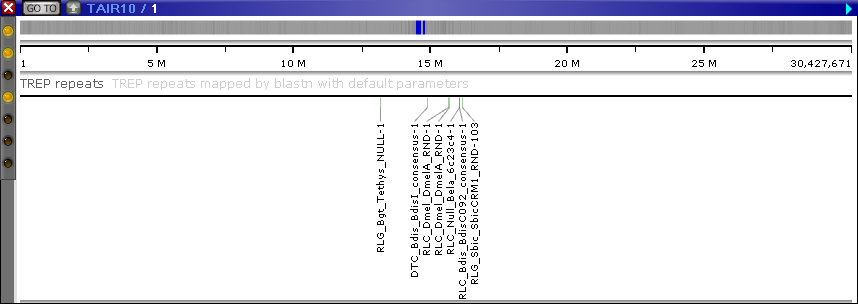
If there are too many markers to display all at once, the track with show a heatmap of marker density:

You can zoom in to reveal individual markers:
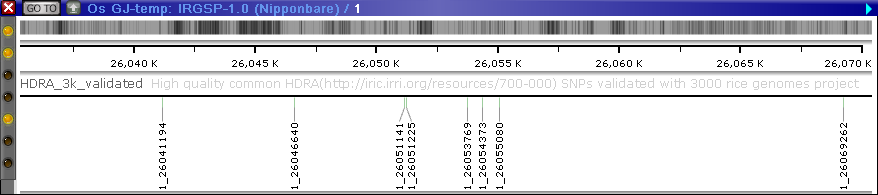
The Marker track will automatically resize itself to accommodate the length of the marker name labels. This behavior can be changed in the Tracks tab of the Settings dialog:
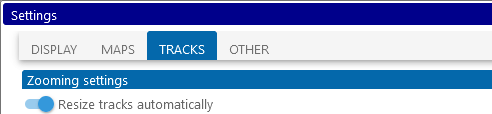
Mousing over a marker displays a balloon tooltip with its name and location on the map:
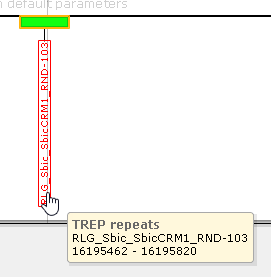
When collapsed, the Marker track will only display the marker positions, not their names; however, you can still mouse over a marker to view its name and location:
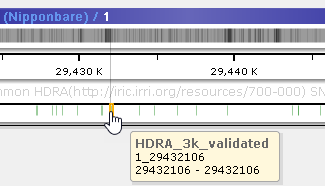
Click a marker to bring up the Marker Details dialog, where you can view more information about the marker, including its qualifiers and all known locations in the system.
Marker Connectors
The same marker can be mapped to many different maps. In this case, when such maps are displayed side-by-side, their markers will be linked by connectors:
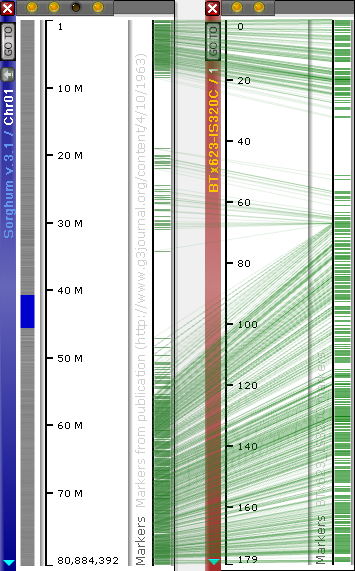
Note
You can learn more about displaying and managing marker connectors here.
